- SNA Message – ‘ResultFiles Folder/ ResultFilesBackup Folder must be a Network Path’
- Which ports need to be configured to run SNA?
- Examiner error – ‘Cannot contact SNA’
- I run a system that won’t resolve IPs from Computer names
- How do I replace the file server at my centre?
- Error message: ‘Incorrect regional settings have been detected on this machine’
- Can I use the IP address when installing from the share?
- Can we run the CBE Software on a single PC?
- Downloading the CBE Software
- Error message during installation – ‘There was an error copying one or more files”
- Downloading the V33.0 file is blocked
- Error installing V33.0 Examiner from CBE Share
- Installation error – Previous Software Detected
- Error Message: ‘Publisher could not be verified’ when downloading CBE software
SNA Message – ‘ResultFiles Folder/ ResultFilesBackup Folder must be a Network Path’
Problem:
During the initial SNA setup there is a message saying that the ResultFiles folder or ResultFilesBackup folder must be a network path.
Cause:
The path you have selected may be invalid.
-OR-
SNA requires your ResultFiles and ResultFilesBackup folders to be located on a network path, accessible to all other Client Machines. If your file server and SNA software are the same machine, you must still be able to browse to the machine’s network share.
Solution:
If you are not installing SNA on the same machine as the server, then you must still create the file share.
If you are installing SNA on it’s own PC, then on the Result Files folder screen, browse to My Network Places, select the name of the server/pc you are at, browse to the correct path and select the ResultFiles or ResultFilesBackup folder (as indicated), and click OK.
You should try installing again, ensuring that you run V33.0 ACCA CBE File Server Setup.exe and select the shared location on the server where your previous server installation was held (this should be in the CBE Share folder). You may wish to refer to the installation guide in the CBE Lounge for more information.
If you have set up a mapped drive, you cannot select this, as it is possible that the mapped drive will not exist on a remote student PC. You must select the full network path to the Result Folders.
Which ports need to be configured to run SNA?
The configuration of hardware is covered in the installation instructions provided by ACCA and available through the CBE Lounge.
In some circumstances you may see a prompt when you first run SNA that a process is attempting to communicate over your network, and give the option to block or unblock.
Any messages relating to SNA, Examiner or Online Administration System MUST be unblocked or the ACCA CBE examination system will not work.
The only additional configuration of your system that is required is allowing computers to resolve host names to IP addresses.
Examiner error – ‘Cannot contact SNA’
Problem:
When starting ACCA Examiner, a message appears as shown below:
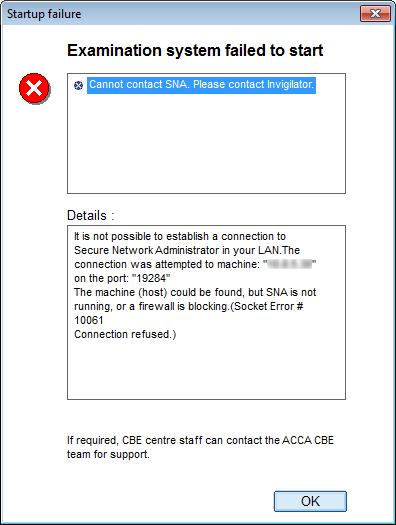
The connection was attempted to machine: “xx.xx.xx.xx” on the port: “19284”‘. This should show the IP address of your SNA PC.
Cause:
This can be caused by one of the below issues:
- ACCA Secure Network Administrator is not running
- The Set Up Wizard was not successfully completed at Installation, meaning SNA has not been run
- Multiple installations of CBE Software can mean Examiner is pointing to one location, while SNA points to another
Solution:
Please try the below to resolve the issue:
- Check SNA is connected, and running.
- Check you do not have a firewall blocking inbound connections to port 19284 on the SNA PC.
- Ensure Examiner is correctly configured to use the same file share that SNA uses. To do this, check the ‘Start in’ folder path of your Examiner shortcut by right clicking on it and selecting properties. It should contain the network path to your file share, or mapped drive path to the share. This should also be the same for SNA’s shortcut.
- Please note that SNA has to run once to update the IP address/machine name. If you have multiple shares, please choose one and point all of your ‘Start in’paths to the same one.
I run a system that won’t resolve IPs from Computer names
Problem:
Examiner and SNA will not start as they are unable to resolve the Computer names to their IP addresses.
Cause:
The Computer Based Exams system requires to resolve IPs from host names.
Solution:
If your system does not use DNS in the normal manner then your centre IT should set fixed IPs for the computers and put entries into the HOSTS file on each computer so that they can resolve all the required IP addresses.
How do I replace the file server at my centre?
Problem:
I am replacing the file server at my centre. What do I have to do?
Solution:
To move the file server, we have to unallocate the location that was updated when you installed the CBE Software.
To do this, you must contact the ACCA CBE Team (cbe@accaglobal.com) We will then verify your update and make the relevant changes to our system to allow you to do this.
Before requesting this change, you will have to:
- Take backup of ResultsFiles & ResultsFilesBackup folders
After the CBE Team have cofirmed the location update, please ensure you complete the following:
- Uninstall (Delete) the CBE Share Folder on your old server
- Follow the ‘Full System Installation Instructions’ to install the file server, SNA and Examiner – these are available on the Online Administration System
- Run a Web System Test
- When you’re happy with your setup copy results files & backup result files folders into the new corresponding storage locations. The backups should be retained in case they are required by ACCA in future.
Error message: ‘Incorrect regional settings have been detected on this machine’
Problem:
When starting SNA\Examiner, a message appears as shown below.
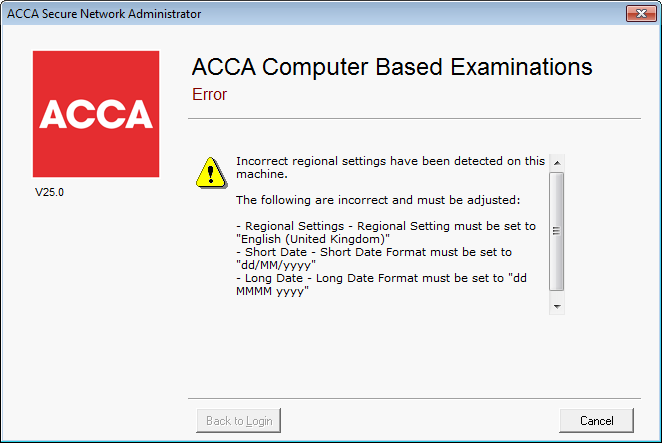
SNA Error
SNA Error
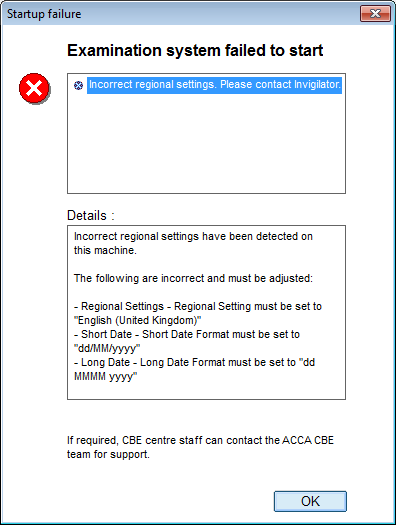
Examiner Error
Cause:
Incorrect regional settings were detected on the machine.
Solution:
On the machine showing the error message, open system regional settings dialog. This can be accessed by searching Regional Settings in the start menu. You should then set the regional settings as shown on the error message.
If the regional settings on your machine appear to be set correctly but the error message above still appears, please follow the intructions below:
- Open system regional settings dialog
- Change the Format to something other than the current English (United Kingdom) setting. Make sure you select something in English, so that you can find English in the next step.
- Apply the settings, but don’t close the dialog
- Change the Format to English (United Kingdom)
- Apply the settings.
- Start SNA/Examiner and this should be resolved
Can I use the IP address when installing from the share?
Question:
Is it possible to use the IP address when installing from the share?
Answer:
This is not possible. You must use the computer name, not the IP address.
If you navigate to the share (to install SNA or Examiner) using the IP address of the server then this IP will be placed in the start in path for either SNA or Examiner.
If the IP address of the Server or SNA is changed by DHCP then the shortcut with the old IP will fail to start the application.
Can we run the CBE Software on a single PC?
Question: Is it possible to run the entire exam system on a single PC? Answer: It is not permitted to run exams in this way. For more information, please refer to the CBE Architectural Overview and System Requirements document provided in the CBE Lounge.
Downloading the CBE Software
Please ensure you carry out these instructions on the File Server that will hold the ACCA Share Folder.
1. Open a web browser
2. Go to the Online Administration System: http://cbe.accaglobal.com/CBE/coordinator.dll/login?alias=CBE
3. Log in to the Online Administration System using the login details supplied by ACCA to the Examinations Co-ordinator
4. Click CBE Software (exe) as shown below:
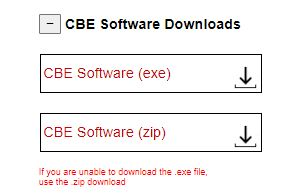
CBE Software downloads
5. This will open the ACCA CBE File Share Setup Wizard
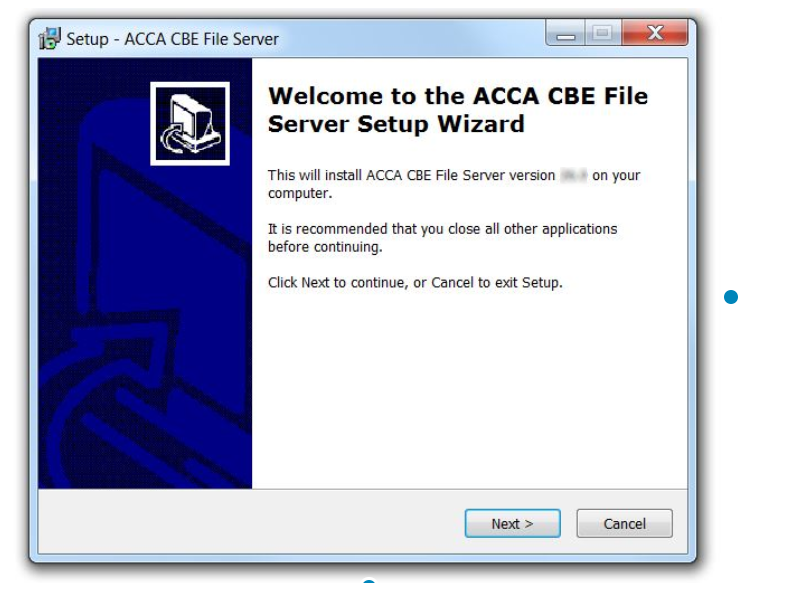
6. Select Next to select the folder to store your share
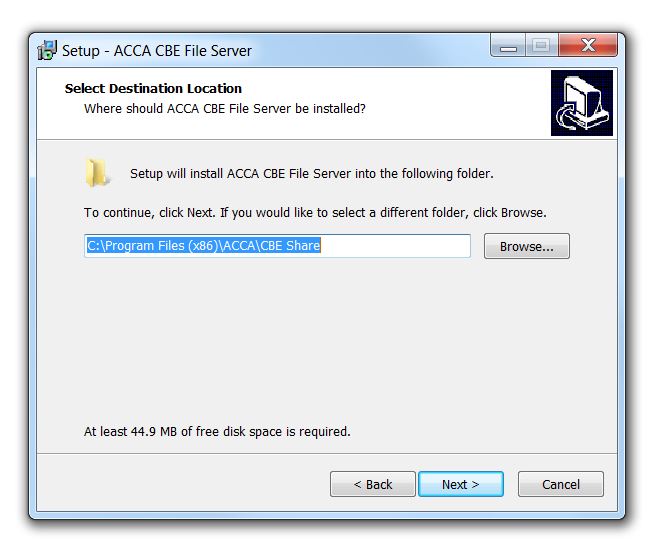
We recommend you leave your folder location as the default
C:\Program Files (x86)\ACCA\CBE Share
7. Once you are happy with your chosen folder, please select Next to complete the installation
Please note, selecting cancel at any point will cancel the installation.
Error message during installation – ‘There was an error copying one or more files”
Problem:
When running ServerSetup.exe you get the error message ‘There was an error copying one or more files during the installation. The installation has had to exit’.
Cause:
Your centre may have a security policy in place that stops applications placing certain file types on the system – for example .exe files.
Solution:
Consult your IT department to ensure that the security policy on the machine will allow executables and other files to be copied to the PC.
Downloading the V33.0 file is blocked
Problem: Downloading the V33.0 .exe file gives the following error: Solution: Either ask your Systems Administrator to permit the file download, or try to download the zipped version of the software. The zipped version of the software is available on the homepage of the Online Administration Sytem directly below the .exe file.
Error installing V33.0 Examiner from CBE Share
Problem:
When running V33.0 ACCA CBE Examiner Setup.exe as an administrator the following error appears:
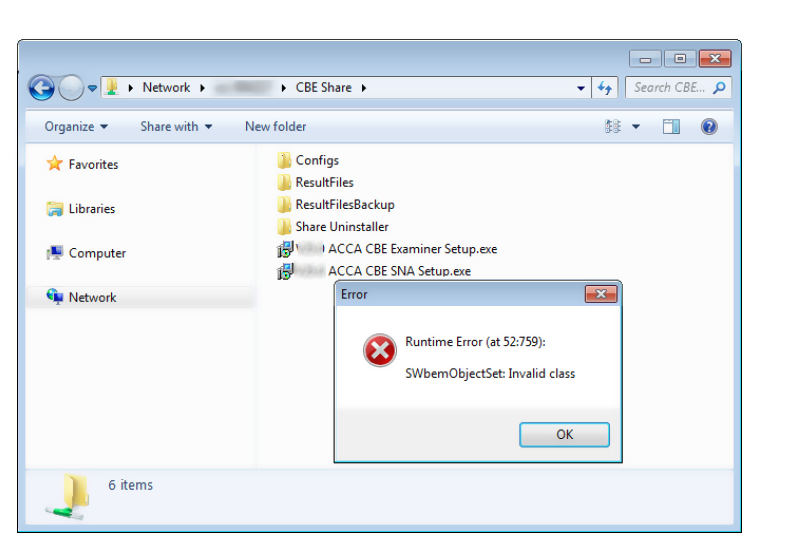
Cause:
The CBE user account for installing Examiner does not have permission to retrieve the list of Windows processes running on the PC.
Solution:
Please ask your Centre IT to update user permissions. It is important to note that the permissions outlined in the installation guide are the minimum recommended level, and your centre may require a higher level of permissions.
Installation error – Previous Software Detected
Problem:
During the ACCA CBE software installation process, you can see one or more of the following errors:
Server Error
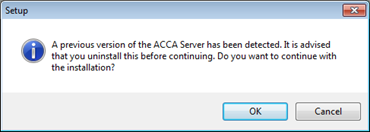
SNA Error
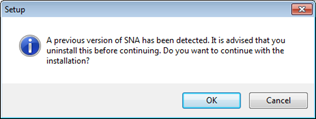
Cause:
A previous version of the ACCA CBE software has been detected.
Solution:
Before installing the latest version of the CBE software it is recommended that all previous versions of the software are uninstalled.
If you are still presented with any of the above messages after successfully uninstalling previous versions of the CBE software you may select OK to proceed with the install.
Error Message: ‘Publisher could not be verified’ when downloading CBE software
Problem: When I am trying to install CBE Software I receive the message below Cause: This is caused by the security settings in your browser. Solution: Selecting Run or View Downloads will clear the message.


