- SNA Error – ‘You have not been allocated the right to use ACCA’s SNA software’
- User Account Control Warning
- SNA Message – ‘ResultFiles Folder/ ResultFilesBackup Folder must be a Network Path’
- SNA Error – ‘Catastrophic Failure’
- SNA Error – ‘Internet connection cannot be found’
- SNA Error – Refresh Token Display\Upload Results Buttons Missing
- SNA Error -‘A problem occurred while trying to log into ACCA’s SNA software’
- SNA message ‘the configuration \\SERVERNAME\cbe share\configs\ACCA_33_0.cfg cannot be found’
- SNA Error – ‘Cannot load the configuration details’
- SNA Message – ‘Config File is corrupt’
- SNA Message – ‘You do not appear to be running ACCA’s SNA software from the same machine as it was originally registered’
- SNA Error – ‘Cannot communicate to the server, please check internet connection and try again’
- The File Share has been moved or renamed and now SNA\Examiner does not work
- SNA Error – ‘Cannot locate Results File’
- An exam has finished but it is still showing as active on SNA, and we cannot see the result
- I am running SNA for the first time and I see a message saying that the ResultFiles Folder / ResultFilesBackup Folder must be a Network Path
- SNA error – ‘Configuration “CBE” does not exist’
- Error Ref 0003 – ‘Failed to connect to ACCA SNA’
- Error Ref 0004 – ‘SNA Disconnect’
- Error Ref 0005 – ‘SNA Communication Error’
- Error ref 0006 – ‘SNA Received Timeout’
- Error Ref 0007 – ‘Communication Error’
- Error Ref 0009 – ‘Connection could not be established with results folder’
- The number of exams we can run at once is limited
- There are no result files in the ResultFiles or ResultFilesBackup Folders
- We have lost all our results files
- We have software that clears down the student PCs each night – can we run the ACCA CBE software?
- Error message – ‘SNA/Examiner is running’
- What security permissions do users need to run CBE Software?
- We are unable to run exams after carrying out Windows Updates
- Error message ‘SNA request timeout’
- Examiner error – ‘Cannot contact SNA’
- Error Ref 0001 – SNA Error
SNA Error – ‘You have not been allocated the right to use ACCA’s SNA software’
Problem:
You get the message ‘You have not been allocated the right to use ACCA’s SNA software’.
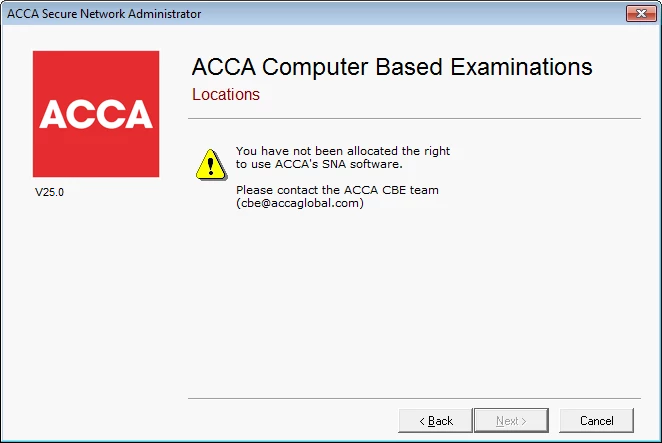
Cause:
SNA is trying to ‘re-register’ your centre with the administration servers. This shouldn’t happen as your ‘registration’ information is held in the SNA configuration file.
Solution:
Make sure you are entering the correct login details to SNA and try logging in again.
If still unsuccessful, please contact the ACCA CBE Team (cbe@accaglobal.com).
User Account Control Warning
Problem: The following messages are shown when installing the CBE software: File Server: Examiner: SNA: Solution: Please select Yes and continue with the process as detailed in the installation instructions available on the CBE Lounge.
SNA Message – ‘ResultFiles Folder/ ResultFilesBackup Folder must be a Network Path’
Problem:
During the initial SNA setup there is a message saying that the ResultFiles folder or ResultFilesBackup folder must be a network path.
Cause:
The path you have selected may be invalid.
-OR-
SNA requires your ResultFiles and ResultFilesBackup folders to be located on a network path, accessible to all other Client Machines. If your file server and SNA software are the same machine, you must still be able to browse to the machine’s network share.
Solution:
If you are not installing SNA on the same machine as the server, then you must still create the file share.
If you are installing SNA on it’s own PC, then on the Result Files folder screen, browse to My Network Places, select the name of the server/pc you are at, browse to the correct path and select the ResultFiles or ResultFilesBackup folder (as indicated), and click OK.
You should try installing again, ensuring that you run V33.0 ACCA CBE File Server Setup.exe and select the shared location on the server where your previous server installation was held (this should be in the CBE Share folder). You may wish to refer to the installation guide in the CBE Lounge for more information.
If you have set up a mapped drive, you cannot select this, as it is possible that the mapped drive will not exist on a remote student PC. You must select the full network path to the Result Folders.
SNA Error – ‘Catastrophic Failure’
Problem:
During an exam session the below message is displayed in the information bar on SNA:
‘The following error occurred: “Catastrophic Failure”
A detailed error-report has been saved in the error-log’
Cause:
An error has occured with SNA communication
Solution:
Please terminate and re-start SNA.
Before terminating SNA please ensure there are no students ready to select ‘Start Exam’ or exit from an exam. If there are students with an exam in progress their exam will not be affected.
Terminate SNA by right-clicking the SNA icon in the taskbar and selecting Terminate. Please also open Task Manager (CTRL + SHIFT + ESC) and select the Processes tab.
Select the check box at the bottom of the dialog “Show processes from all users” and look for ExamAdminClient.exe. Select any instances present and click End Process.
Restart SNA and select refresh token display. This should resolve the issue and students should be able to log into their exams.
If this does not resolve the issue , please contact the ACCA CBE Team (cbe@accaglobal.com).
SNA Error – ‘Internet connection cannot be found’
Problem:
SNA states that there is no connection to the internet. You are prompted for Proxy settings.
Cause:
This generally means that SNA could not contact the Online Administration System due to a potential issue with your internet connection.
Solution:
If you do use proxy servers you will have to configure your installation to allow the SNA computer to communicate with cbe.accaglobal.com over SSL port 443.
Please contact Centre IT Support, and refer to the Technical information in the CBE Lounge for more information.
SNA Error – Refresh Token Display\Upload Results Buttons Missing
Problem: You are unable to see the Refresh Token Display\Upload Results Buttons when logged into SNA. Cause: This can be cause by Windows Font DPI being set too high. Solution: Try lowering your Windows Font DPI to 96 and restarting SNA. You may wish to ask your Centre IT support for more information.
SNA Error -‘A problem occurred while trying to log into ACCA’s SNA software’
Problem:
When attempting to sign into SNA the following error appears:
A problem occurred while trying to log into ACCA’s SNA software. See error-log for details. If problem persists, please contact the ACCA CBE team (cbe@accaglobal.com)
Cause:
Data Execution Prevention (DEP) could be blocking Examadminclient.exe.
Solution:
Examadminclient.exe (the executable file for SNA) can be cleared to run through DEP. Please ask your Centre IT Staff for support.
SNA message ‘the configuration \\SERVERNAME\cbe share\configs\ACCA_33_0.cfg cannot be found’
Problem:
When attempting to start SNA you see the following error:
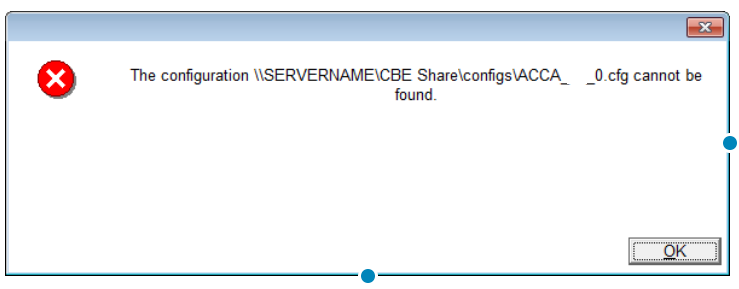
Cause:
The Secure Network Administrator PC has not been able to access the ACCA Share.
Solution:
Check that you can manually navigate to the ACCA share.
Open the CONFIG folder and check that the ACCA_33_0.cfg file is present.
Attempt to start Secure Network Administrator again.
Ensure there is nothing blocking the connection between SNA and your share – you may need to increase permissions across both machines to ensure they can communicate.
If this still does not work please contact the ACCA CBE Team (cbe@accaglobal.com)
SNA Error – ‘Cannot load the configuration details’
Problem:
When starting SNA you see the error:
‘Cannot load the configuration details. If you are continuing to have problems, please contact support’
Cause:
Either the config file has been corrupted or an application which controls network communication. Examples of this software include:
- Avecto Defendpoint
- Microsoft Defender Antivirus
- McAfee Endpoint Security
- Total Defense Anti-Virus
Solutions:
Ask your centre IT support to check your set up to confirm which applications you have installed.
Then create an exception, or whitelist entry, for the following:
- Examadminclient.exe
This will have to be done across your software.
If you cannot resolve the issue, please contact the CBE Team using cbe@accaglobal.com
SNA Message – ‘Config File is corrupt’
Problem: When starting SNA an error meassage states: ‘Config file is Corrupt’ Cause: If SNA PC crashes it can corrupt the config file. Solution: Contact the ACCA CBE Team (cbe@accaglobal.com) to get a new config file.
SNA Message – ‘You do not appear to be running ACCA’s SNA software from the same machine as it was originally registered’
Problem:
When starting SNA you see the below error:
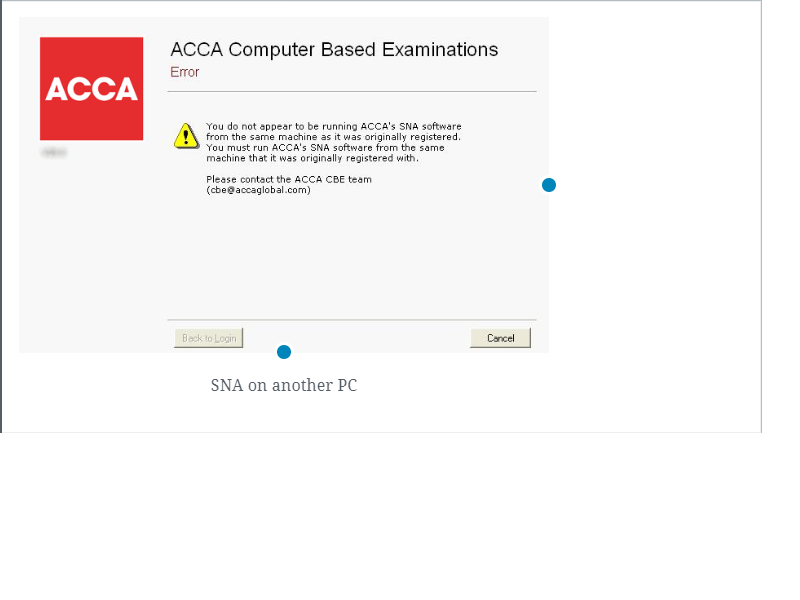
Cause:
When SNA starts it generates a unique value based on the hardware of the machine it is running on. If any or all of these components change a different value is generated.
Centres can only have one version of SNA installed, if you change your SNA machine you will need to contact the CBE team for instructions
Solution: Contact the CBE Team on cbe@accaglobal.com
SNA Error – ‘Cannot communicate to the server, please check internet connection and try again’
Problem:
SNA gives the following error message:
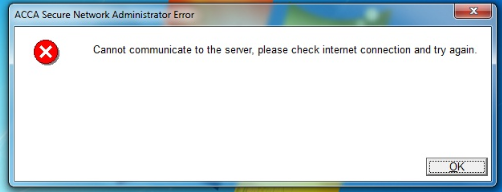
Cause:
This error is shown because the CBE system currently requires TLS 1.2 to be enabled in the Internet browser of the SNA PC. Please follow the instructions below to enable this.
Solution:
- Log into the Online Administration System using Internet Explorer – please note, this must be done through Internet Explorer
- Open Internet Options – this can be done by clicking the icon to the right of the address bar:

This will open the following menu:
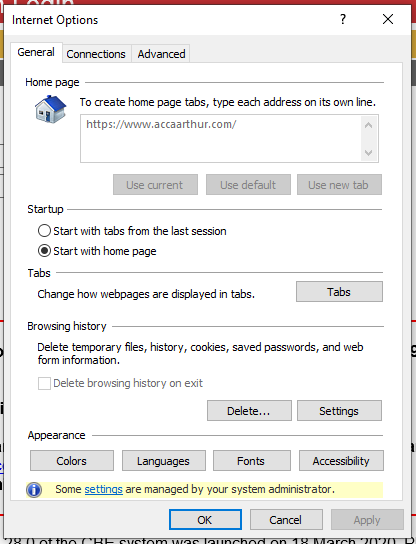
Select the Advanced tab:
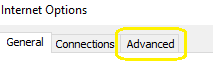
On the list of Options, scroll until you reach the section below:
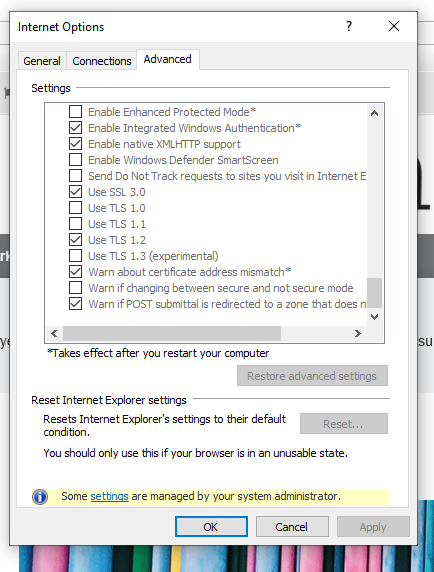
- Tick Use TLS 1.2, and untick Use TLS 1.0 and TLS 1.1
- Select Apply and OK
- Restart your computer
Before attempting to run exams, please check your connection by clicking the link below:
https://cbeservices.accaglobal.com/CBE/configurationservice.dll
This should return a blank page.
In addition, on some occasions the system date and time on the SNA PC has been changed so that it thinks the certificate is out of date. To fix this, make sure that system date and time is correct on the PC.
You can now test your set up by running a Web System Test.
Instructions on carrying out a Web System Test can be accessed here:
The File Share has been moved or renamed and now SNA\Examiner does not work
Problem:
The File Share serving your Student PC’s and SNA has been moved or renamed.
Examiner gives you the error below:
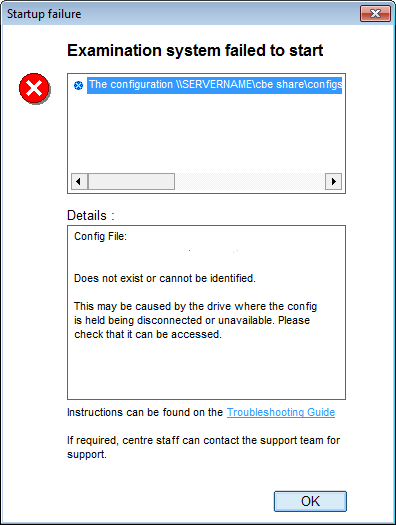
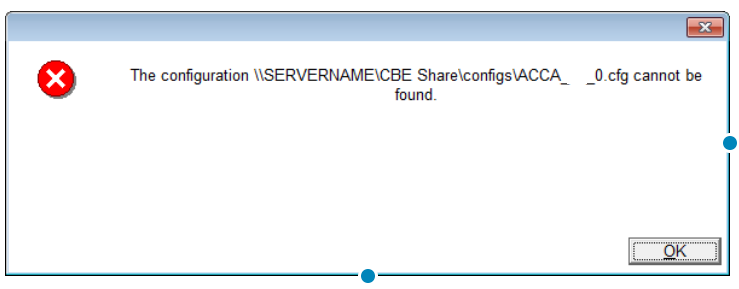
Cause:
The shortcuts to run SNA or Examiner specify the location they expect to find the Config, ResultsFiles, and ResultsFilesBackup folders.
Solution:
You will have to reinstall Examiner and SNA from the new location. Navigate to your new share and run ClientSetup.exe to reinstall Examiner and SNAClientSetup.exe to reinstall SNA
SNA Error – ‘Cannot locate Results File’
Problem: When attempting to upload results SNA shows the following error dialogue Cause: The Result File you are attempting to upload cannot be found in the resultfiles or resultfilesbackup folders. Solution: Please follow the instructions on the screen to help you locate the file.
An exam has finished but it is still showing as active on SNA, and we cannot see the result
Problem:
All our exams have finished, however we can still see active exams on SNA and we cannot see a result on the Online Administration System.
Cause:
Examiner has lost contact with SNA at the end of the exam. This may cause the results file upload to fail.
Solution:
Contact the ACCA CBE Team (cbe@accaglobal.com) to get instructions on how to clear active exams from SNA and upload the results file.
I am running SNA for the first time and I see a message saying that the ResultFiles Folder / ResultFilesBackup Folder must be a Network Path
Problem:
When running SNA for the first time, I am told that the ResultFiles Folder / ResultFilesBackup Folder must be a Network Path.
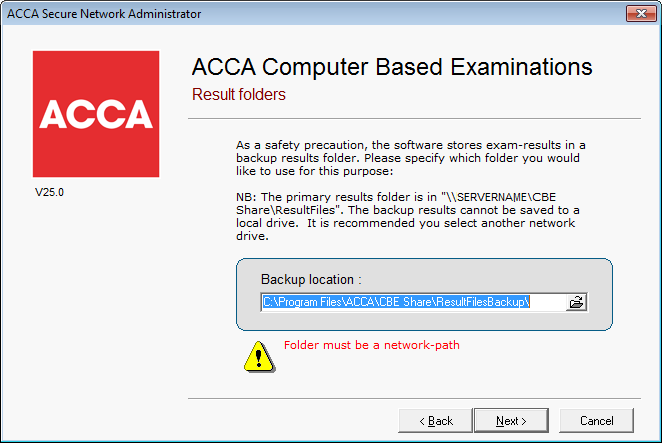
Cause:
SNA requires your ResultFiles and ResultFilesBackup folders to be located on a network path, accessible to all Client Machines. The system automatically stores ResultFiles folder to the drive holding your CBE server installation.
Solution:
You are requested to choose the location for the ResultFilesBackup folder. You must not choose a local drive for the ResultFilesBackup folder to be saved to, and should choose a different network drive/server.
If your file server and SNA software are on different machines:
Do not choose a local drive for the ResultFilesBackup folder, and choose a different network drive/server.
If your file server and SNA software are on the same machine:
If your file server and SNA software are the same machine, when selecting the ResultFilesBackup folder you must still browse to the machine’s network share.
To do this, browse to My Network Places, select the name of the server/pc you are at, browse to the correct path and select the ResultFilesBackup folder (as indicated), and click ok.
If you are installing SNA on the server, then on this screen, you should try installing again, ensuring that you run Serversetup.exe and select the shared location on the server where your previous server installation was held.
SNA error – ‘Configuration “CBE” does not exist’
Problem: Starting SNA gives the following error: Cause: SNA is unable to contact cbe.accaglobal.com. Solution: Terminate and then restart SNA. If the issue is not resolved please contact the ACCA CBE Team (cbe@acccaglobal.com) for support.
Error Ref 0003 – ‘Failed to connect to ACCA SNA’
Problem:
You are seeing the below error message when logging into SNA.
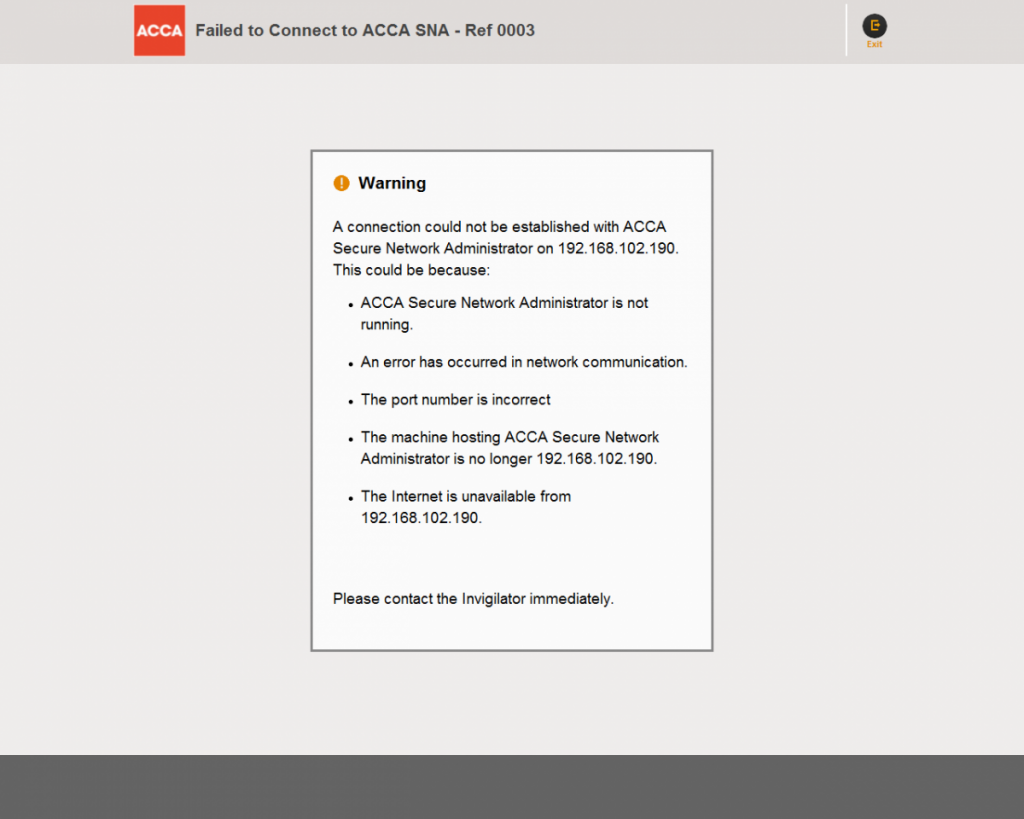
Error 0003
This error can be caused by any of the issues outlined in the error message. Please use the information below to help diagnose and resolve the issue.
ACCA Secure Network Administrator is not running.
- Ensure you have started SNA, logged in and that the connection is still active.
- Open Task Manager using CRTL+ALT+DELETE and check that EXAMADMINCLIENT.EXE is running
An error has occurred in network communication.
This requires the Centre IT staff check the network to ensure there are no issues.
The port number is incorrect.
Your specific port for SNA-Client communication may not be open or may be blocked. You can check the correct configuration in the installation instructions. The computer running SNA is required to have port 19284 open
The only additional configuration of your system that is required is that the computers are able to resolve host names to IP addresses.
The machine hosting ACCA Secure Network Administrator is no longer XXX.XXX.XXX.XXX
If the IP address of the SNA machine is not static as required, your login will fail at the second attempt. Please compare your current IP address (via IPconfig on SNA machine) with Location data in the Online Administration System to check this.
The internet is unavailable from xxx.xxx.xxx.xxx
Attempt to connect to another secure website from your SNA machine – this will confirm if there are general issues with your internet connection.
Resolve Issue
Ensure SNA is running, and can still communicate to your Online Administration System.
Ensure you have no firewall/virus protection that may stop SNA communicating with the OAS.
Ensure you have no exams running and try the following:
- Terminate SNA
- Restart SNA
- Download Tokens
- If SNA fails to start, check the error
If you have checked each step, and the issue cannot be resolved by your on-site IT support please contact the CBE Team – cbe@accaglobal.com
Error Ref 0004 – ‘SNA Disconnect’
Problem:
You are seeing the below error when logging into SNA –
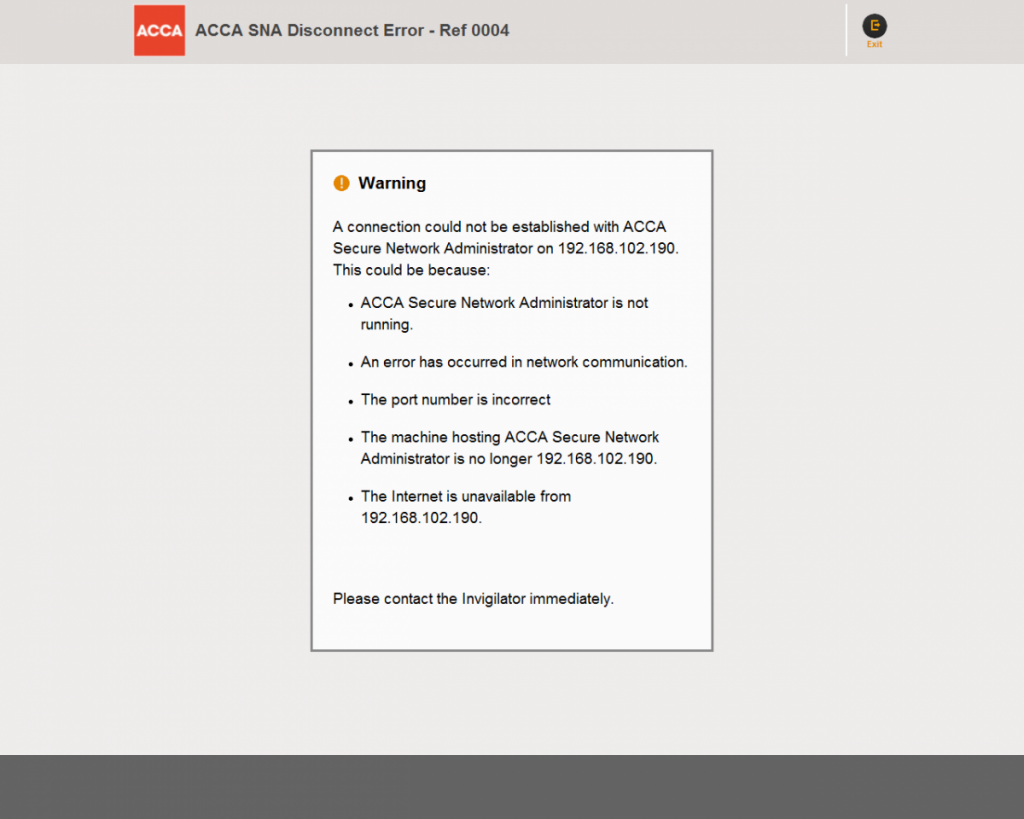
0004 Error
This error can be caused by any of the issues outlined in the error message. Please use the information below to help diagnose and resolve the issue.
ACCA Secure Network Administrator is not running.
- Ensure you have started SNA, logged in and that the connection is still active.
- Open Task Manager using CRTL+ALT+DELETE and check that EXAMADMINCLIENT.EXE is running
An error has occurred in network communication.
This requires the Centre IT staff check the network to ensure there are no issues.
The port number is incorrect.
Your specific port for SNA-Client communication may not be open or may be blocked. You can check the correct configuration in the installation instructions. The computer running SNA is required to have port 19284 open
The only additional configuration of your system that is required is that the computers are able to resolve host names to IP addresses.
The machine hosting ACCA Secure Network Administrator is no longer XXX.XXX.XXX.XXX
If the IP address of the SNA machine is not static as required, your login will fail at the second attempt. Please compare your current IP address (via IPconfig on SNA machine) with Location data in the Online Administration System to check this.
The internet is unavailable from xxx.xxx.xxx.xxx
Attempt to connect to another secure website from your SNA machine – this will confirm if there are general issues with your internet connection.
Resolve Issue
Ensure SNA is running, and can still communicate to your Online Administration System.
Ensure you have no firewall/virus protection that may stop SNA communicating with the OAS.
Ensure you have no exams running and try the following:
- Terminate SNA
- Restart SNA
- Download Tokens
- If SNA fails to start, check the error
If you have checked each step, and the issue cannot be resolved by your on-site IT support please contact the CBE Team – cbe@accaglobal.com
Error Ref 0005 – ‘SNA Communication Error’
Problem:
You are seeing the below error message when accessing SNA:
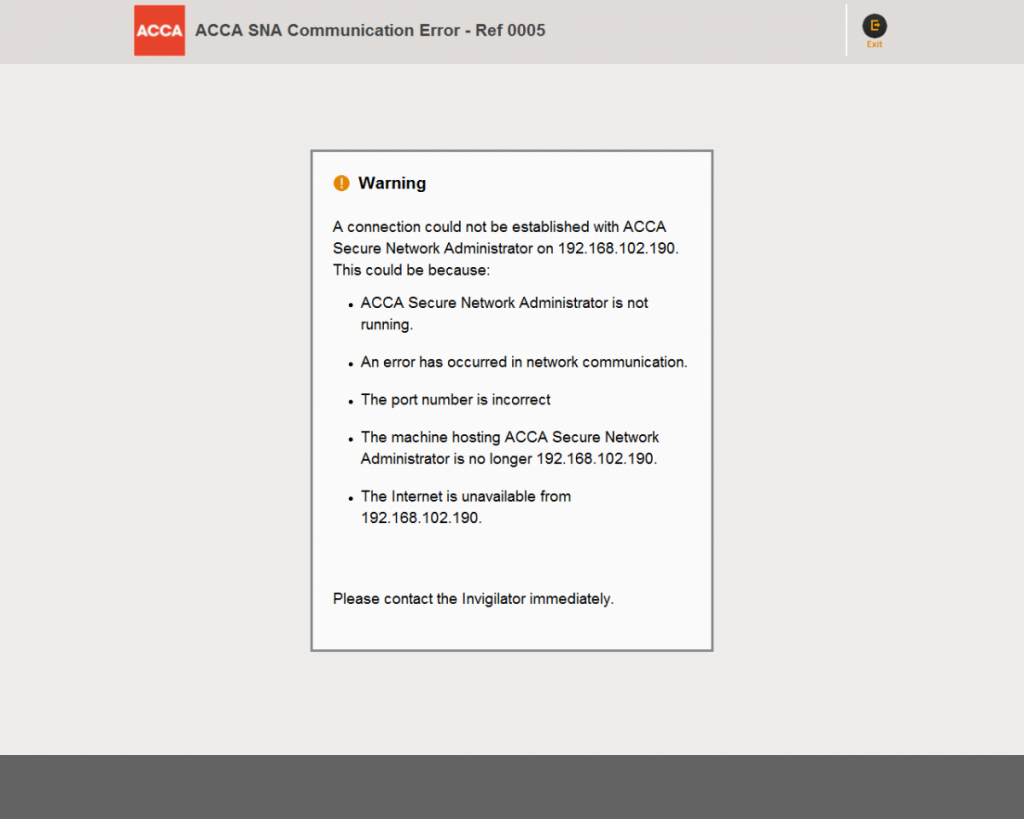
This error can be caused by any of the issues outlined in the error message. Please use the information below to help diagnose and resolve the issue.
ACCA Secure Network Administrator is not running.
- Ensure you have started SNA, are logged in and that the connection is still active.
- Open Task Manager using CRTL+ALT+DELETE and check that EXAMADMINCLIENT.EXE is running
An error has occurred in network communication.
This requires the Centre IT staff check the network to ensure there are no issues.
The port number is incorrect.
Your specific port for SNA-Client communication may not be open or may be blocked. You can check the correct configuration in the installation instructions. The computer running SNA is required to have port 19284 open
The only additional configuration of your system that is required is that the computers are able to resolve host names to IP addresses.
The machine hosting ACCA Secure Network Administrator is no longer XXX.XXX.XXX.XXX
If the IP address of the SNA machine is not static as required, your login will fail at the second attempt. Please compare your current IP address (via IPconfig on SNA machine) with Location data in the Online Administration System to check this.
The internet is unavailable from xxx.xxx.xxx.xxx
Attempt to connect to another secure website from your SNA machine – this will confirm if there are general issues with your internet connection.
Resolve Issue
Ensure SNA is running, and can still communicate to your Online Administration System.
Ensure you have no firewall/virus protection that may stop SNA communicating with the OAS.
Ensure you have no exams running and try the following:
- Terminate SNA
- Restart SNA
- Download Tokens
- If SNA fails to start, check the error
If you have checked each step, and the issue cannot be resolved by your on-site IT support please contact the CBE Team – cbe@accaglobal.com
Error ref 0006 – ‘SNA Received Timeout’
Problem:
You are seeing the below error when logging into SNA:
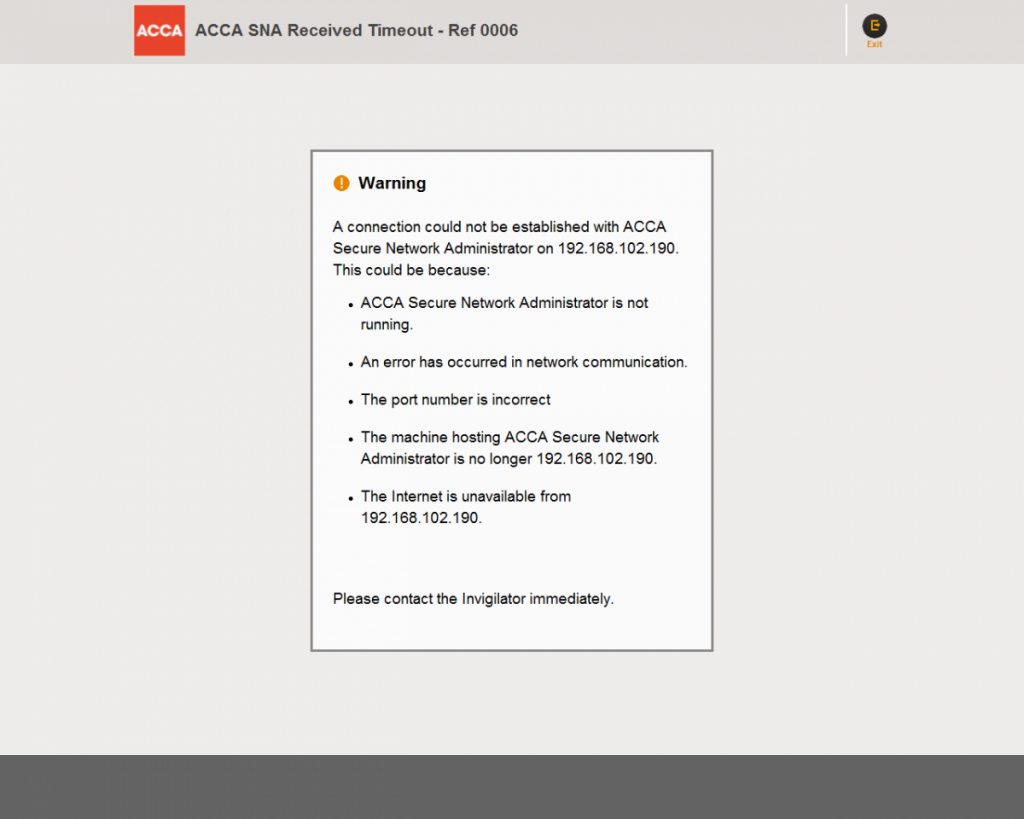
0006 Error
This error can be caused by any of the issues outlined in the error message. Please use the information below to help diagnose and resolve the issue.
ACCA Secure Network Administrator is not running.
- Ensure you have started SNA, logged in and that the connection is still active.
- Open Task Manager using CRTL+ALT+DELETE and check that EXAMADMINCLIENT.EXE is running
An error has occurred in network communication.
Your specific port for SNA-Client communication may not be open or may be blocked. You can check the correct configuration in the installation instructions. The computer running SNA is required to have port 19284 open
This requires the Centre IT staff check the network to ensure there are no issues.
The port number is incorrect.
The only additional configuration of your system that is required is that the computers are able to resolve host names to IP addresses.
The machine hosting ACCA Secure Network Administrator is no longer XXX.XXX.XXX.XXX
If the IP address of the SNA machine is not static as required, your login will fail at the second attempt. Please compare your current IP address (via IPconfig on SNA machine) with Location data in the Online Administration System to check this.
The internet is unavailable from xxx.xxx.xxx.xxx
Attempt to connect to another secure website from your SNA machine – this will confirm if there are general issues with your internet connection.
Resolve Issue
Ensure SNA is running, and can still communicate to your Online Administration System.
Ensure you have no exams running and try the following:
- Terminate SNA
- Restart SNA
- Download Tokens
- If SNA fails to start, check the error
Ensure you have no firewall/virus protection that may stop SNA communicating with the OAS.
If you have checked each step, and the issue cannot be resolved by your on-site IT support please contact the CBE Team – cbe@accaglobal.com
Error Ref 0007 – ‘Communication Error’
Problem
You are seeing the below error message when logging into SNA:
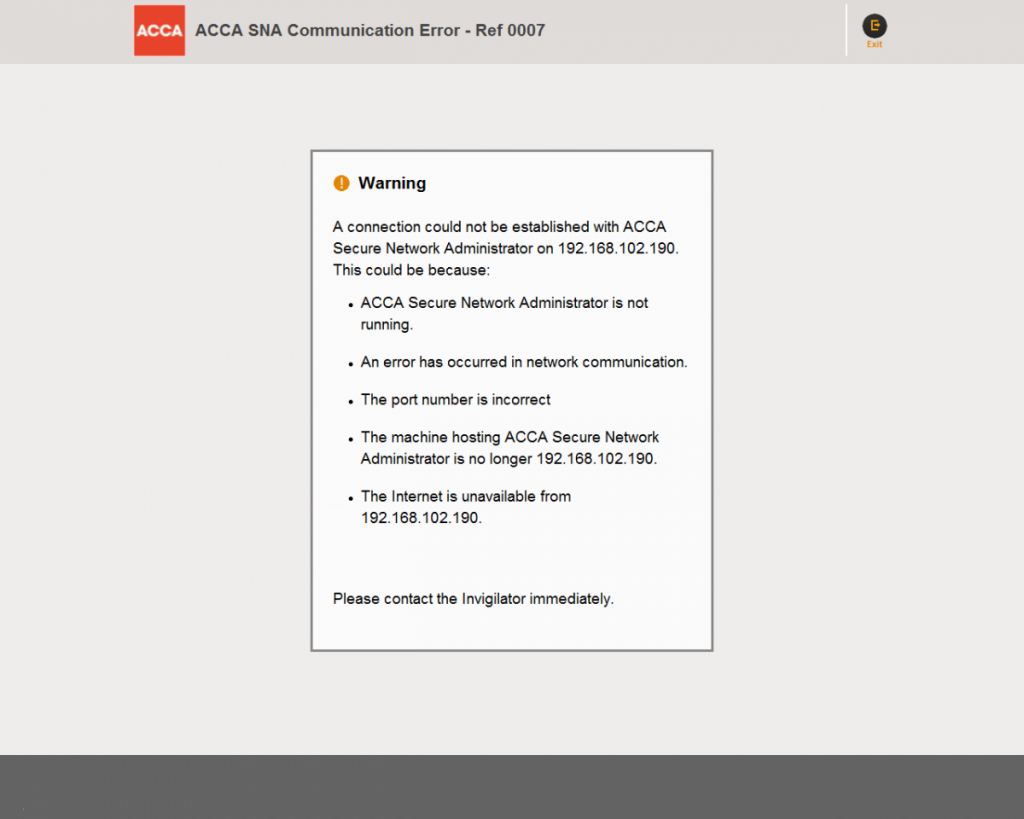
Error 0007
This error can be caused by any of the issues outlined in the error message. Please use the information below to help diagnose and resolve the issue.
ACCA Secure Network Administrator is not running.
- Ensure you have started SNA, logged in and that the connection is still active.
- Open Task Manager using CRTL+ALT+DELETE and check that EXAMADMINCLIENT.EXE is running
An error has occurred in network communication.
This requires the Centre IT staff check the network to ensure there are no issues.
The port number is incorrect.
Your specific port for SNA-Client communication may not be open or may be blocked. You can check the correct configuration in the installation instructions. The computer running SNA is required to have port 19284 open
The only additional configuration of your system that is required is that the computers are able to resolve host names to IP addresses.
The machine hosting ACCA Secure Network Administrator is no longer XXX.XXX.XXX.XXX
If the IP address of the SNA machine is not static as required, your login will fail at the second attempt. Please compare your current IP address (via IPconfig on SNA machine) with Location data in the Online Administration System to check this.
The internet is unavailable from xxx.xxx.xxx.xxx
Attempt to connect to another secure website from your SNA machine – this will confirm if there are general issues with your internet connection.
Resolve Issue
Ensure SNA is running, and can still communicate to your Online Administration System.
Ensure you have no firewall/virus protection that may stop SNA communicating with the OAS.
Ensure you have no exams running and try the following:
- Terminate SNA
- Restart SNA
- Download Tokens
- If SNA fails to start, check the error
If you have checked each step, and the issue cannot be resolved by your on-site IT support please contact the CBE Team – cbe@accaglobal.com
Error Ref 0009 – ‘Connection could not be established with results folder’
Problem:
A connection error occurs when Examiner is no longer able to read or write to the result files.
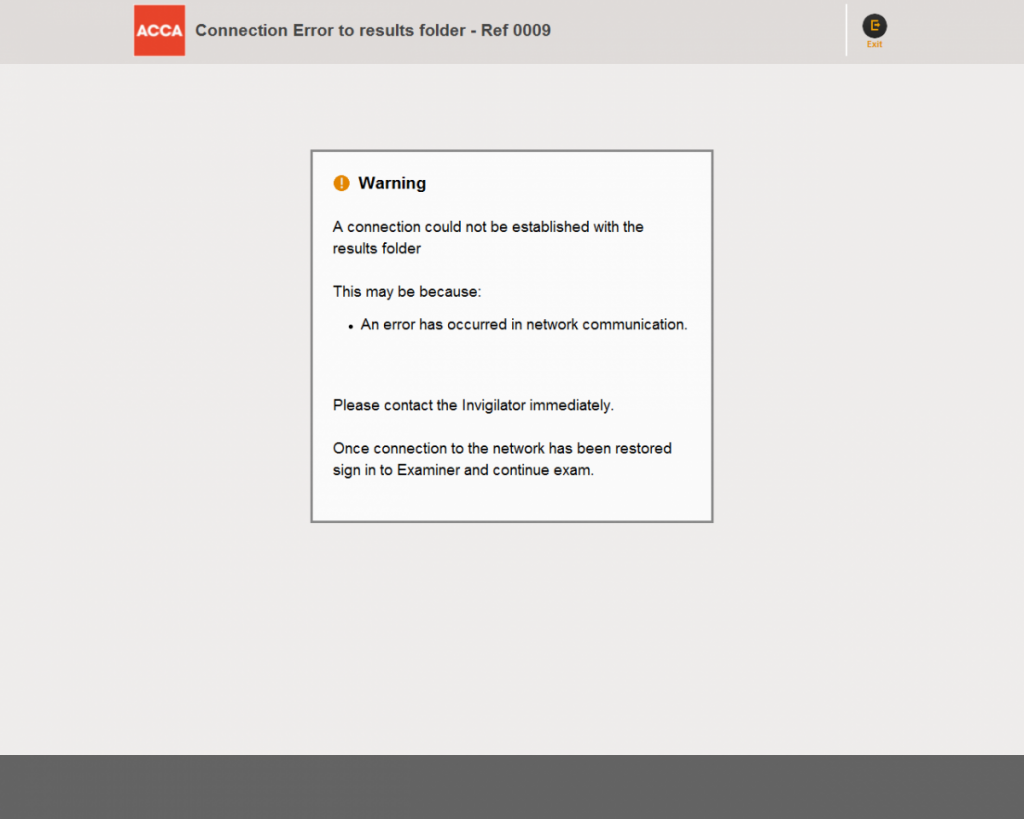
0009 Error
Cause:
This typically happens because of local area network failures. It may also be caused by permission problems with the share folder.
Solution:
If a student sees a Network Connection Error as shown above, click the Exit button, check your network connection and restart examiner to resume the exam.
To check network connection:
While logged into the Examiner PC as a student user:
Browse to the results storage folder
Right click and select New text document.
Open new text document and enter some text
Save and close the document
If you see an error from Windows during any of the above steps please contact centre IT Support Staff to resolve the issue.
Please note – IT Staff should refer to the Sharing and Security Section of the installation instructions.
The number of exams we can run at once is limited
Problem:
When trying to run exams we find that we can only run a certain amount at the same time – this is usually around 10 exams
Cause:
Microsoft limits the number of connections to a desktop computer operating system.
Solution:
Please refer to CBE Minimum System Requirements page 5.
“… Windows 7 only natively supports 20 concurrent connections. As some of these connections may be used for items such as printers and media sharing the number of available connections will vary depending on the local setup. Therefore it is recommended that Windows 7 is not used for more than 10 clients maximum.”
To run more than 10 concurrent exams install the ACCA Share on a server running a supported Operating system.
There are no result files in the ResultFiles or ResultFilesBackup Folders
Problem:
There are no result files in the ResultFiles or ResultFilesBackup Folders.
Cause:
Examiner has not been installed from the correct ACCA CBE Share on the file server, and is writing the result files to another location.
Solution:
Check the properties of Examiner, by either right-clicking the Examiner shortcut or ACCA Examiner from the start Menu.
Select Properties.
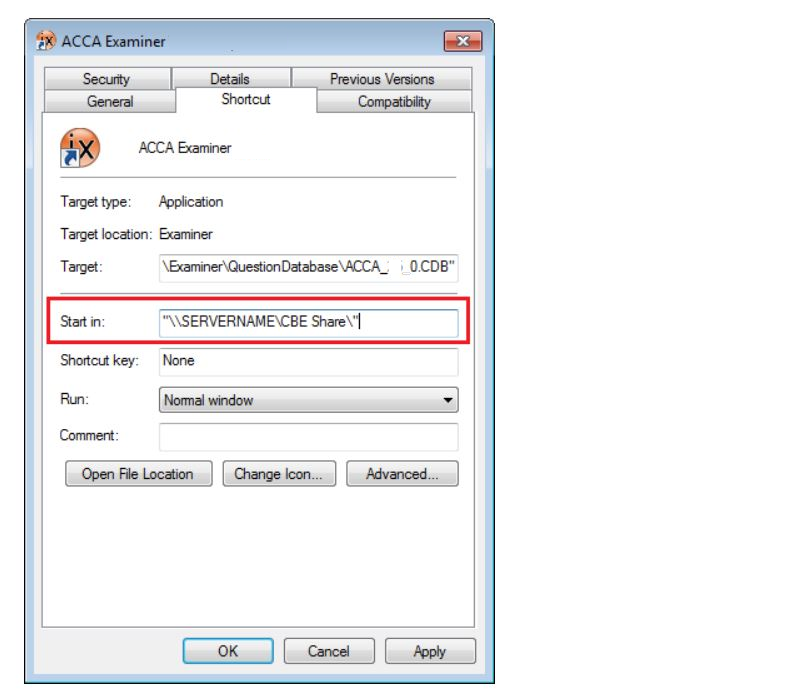
Check the path shown under ‘Start In’.
Navigate to this path and results files will be in the Resultsfiles Folder shown.
Copy the Resultsfiles and ResultsfilesBackup Folder to the correct CBE Share folder
Re-install Examiner from the correct CBE Share on the file server.
We have lost all our results files
Problem:
All the results files have been lost.
Solution:
Since 20th July 2008 ACCA now take copies of results files when you attempt to upload them. So any results files after that date should be retrievable.
We can only get copies if you have attempted to upload the results and you were able to connect to cbe.accgloabal.com at the time.
We have software that clears down the student PCs each night – can we run the ACCA CBE software?
Problem:
We have software that restores the Hard Drive back to a standard build when it is shutdown causing the CBE Installation to be removed each time the PCs are shutdown.
Cause:
The ACCA CBE installation has not been made part of the standard build.
Solution:
The standard build of the student PCs should be made to include the ACCA Examiner installation.
The standard build of the Administrator PC should be made to include the ACCA Secure Network Administrator.
The Server that stores the result files cannot use software that restores the Hard Drive to a standard build. Result files must be kept and should never be deleted.
Error message – ‘SNA/Examiner is running’
Problem:
During installation, you get the error message:
‘examadminclient.exe is running. Please close this before starting installation’
-or –
‘examiner.exe is running. Please close this before starting installation’.
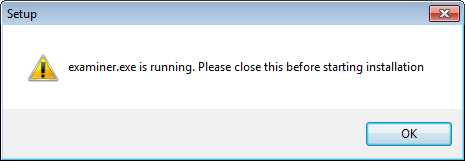
Cause:
You have SNA or Examiner running on other PC(s).
Another user is running SNA or Examiner on the same machine on another session.
Solution:
Please shut down the relevant program(s) and retry.
To fully shut down SNA, you have to right-click the SNA (IT) icon in the task bar and select Terminate.
If the above is not successful, open Task Manager (CTRL + SHIFT + ESC) and select the Processes tab.
Check the check box at the bottom of the dialog “Show processes from all users” and look for Examiner.exe or ExamAdminClient.exe.
Select any instances present and click End Process, then retry.
If this is still unsuccessful, please restart the PC and retry.
If still unsuccessful, please contact the ACCA CBE Team (cbe@accaglobal.com).
What security permissions do users need to run CBE Software?
The full permissions are listed in the installation instructions which is provided on the CBE Lounge.
We are unable to run exams after carrying out Windows Updates
Problem:
Examiner can no longer communicate with SNA following Microsoft Windows update(s).
Cause:
Port 19284 is no longer open on the SNA PC – this port should be opened as outlined in the SNA system specification.
Solution:
Ensure the firewall rules on the SNA PC include an exception for port 19284.
For more information, please refer to the CBE Architectural Overview and System Requirements document provided on the CBE Lounge.
If this does not resolve the issue please contact ACCA at cbe@accaglobal.com
Error message ‘SNA request timeout’
Problem:
At the end of an exam, Examiner shows the error – ‘SNA request timeout’ and the student cannot see their score.
Cause:
SNA has lost communication with the network.
Examiner should have still been in communication with the share (If SNA and the share are on the same computer, you would see a different error message)
Solution:
Establish that SNA is back on the network, and attempt to upload the results. Check the Online Administration System for these results and if they have not uploaded then please contact the ACCA CBE Team (cbe@accaglobal.com).
In these cases, you may be asked to provide the exam log file – if you can locate this please include a copy when you contact the CBE Team.
Examiner error – ‘Cannot contact SNA’
Problem:
When starting ACCA Examiner, a message appears as shown below:
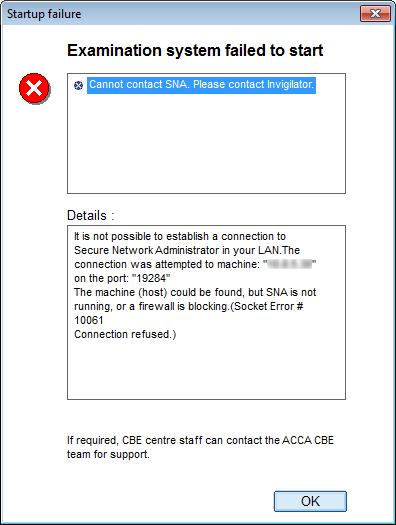
The connection was attempted to machine: “xx.xx.xx.xx” on the port: “19284”‘. This should show the IP address of your SNA PC.
Cause:
This can be caused by one of the below issues:
- ACCA Secure Network Administrator is not running
- The Set Up Wizard was not successfully completed at Installation, meaning SNA has not been run
- Multiple installations of CBE Software can mean Examiner is pointing to one location, while SNA points to another
Solution:
Please try the below to resolve the issue:
- Check SNA is connected, and running.
- Check you do not have a firewall blocking inbound connections to port 19284 on the SNA PC.
- Ensure Examiner is correctly configured to use the same file share that SNA uses. To do this, check the ‘Start in’ folder path of your Examiner shortcut by right clicking on it and selecting properties. It should contain the network path to your file share, or mapped drive path to the share. This should also be the same for SNA’s shortcut.
- Please note that SNA has to run once to update the IP address/machine name. If you have multiple shares, please choose one and point all of your ‘Start in’paths to the same one.
Error Ref 0001 – SNA Error
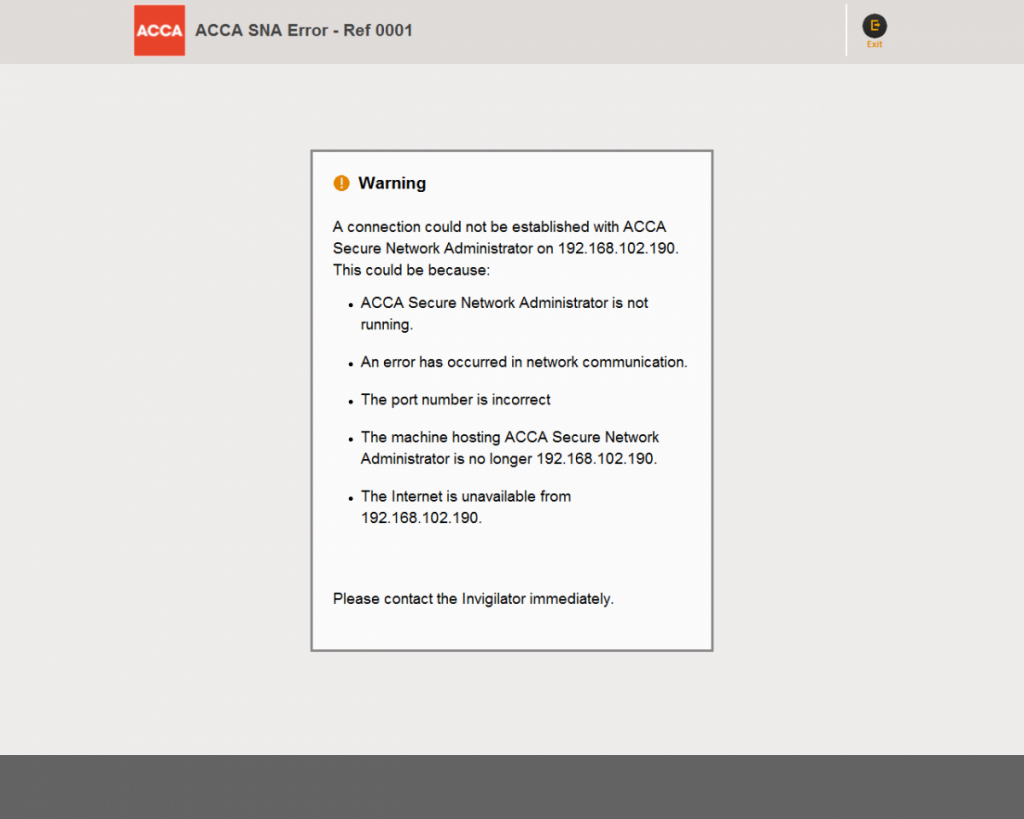
Error 0001
This error can be caused by any of the issues outlined in the error message. Please use the information below to help diagnose and resolve the issue.
ACCA Secure Network Administrator is not running.
- Ensure you have started SNA, logged in and that the connection is still active.
- Open Task Manager using CRTL+ALT+DELETE and check that EXAMADMINCLIENT.EXE is running
An error has occurred in network communication.
This requires the Centre IT staff check the network to ensure there are no issues.
The port number is incorrect.
Your specific port for SNA-Client communication may not be open or may be blocked. You can check the correct configuration in the installation instructions. The computer running SNA is required to have port 19284 open
The only additional configuration of your system that is required is that the computers are able to resolve host names to IP addresses.
The machine hosting ACCA Secure Network Administrator is no longer XXX.XXX.XXX.XXX
If the IP address of the SNA machine is not static as required, your login will fail at the second attempt. Please compare your current IP address (via IPconfig on SNA machine) with Location data in the Online Administration System to check this.
The internet is unavailable from xxx.xxx.xxx.xxx
Attempt to connect to another secure website from your SNA machine – this will confirm if there are general issues with your internet connection.
Resolve Issue
Ensure SNA is running, and can still communicate to your Online Administration System.
Ensure you have no firewall/virus protection that may stop SNA communicating with the OAS.
Ensure you have no exams running and try the following:
- Terminate SNA
- Restart SNA
- Download Tokens
- If SNA Fails to start, check reported error
If you have checked each step, and the issue cannot be resolved by your on-site IT support please contact the CBE Team – cbe@accaglobal.com


